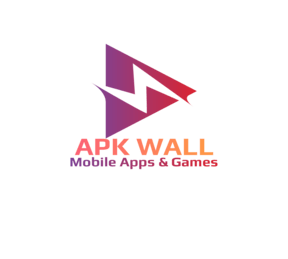How to stream Netflix on a phone using Discord
We have updated the instructions on how to screen share using the Netflix app on mobile devices. We’ve put the installation widgets below this section since you must first download the Netflix and Discord mobile apps in order to continue.
- Open Netflix app ( Download the app from located below this section if you haven’t already. )
- The Netflix show or movie you want to view can be found and opened within the app.
- Return to your home page to start the Discord app after leaving the app open.
- Toggle to the voice channel on the Discord server of your choice.
- Tap the camera icon inside the voice channel. Note: By tapping the icon once more, you can turn off your camera.
- To start recording or casting with Discord, tap the mobile arrow icon next to the camera icon. You might need to confirm the permissions first.
- If your camera is on, it is displayed by default. But to watch Netflix, switch to the Netflix app screen (found in the foreground of your smartphone) and press the play button on your stream. Keep in mind that launching the Netflix app and playing the stream will launch the stream on your hosted screen sharing.
- Close the Netflix app and select Stop sharing on the Discord app once your Netflix stream has stopped being broadcast.
How to stream Netflix on a desktop using Discord
To screen share Netflix, open either the desktop application or the web browser version. Nevertheless, viewers can join on any device they possess (as long as they have the Discord app installed), making it simple to watch a hosted stream on a mobile device.
- Open Discord in your web browser or use the desktop client to get started.
- On a server, enter a voice channel. Notably, you can screen share in your Discord groups and during one-on-one voice calls.
- Visit the Netflix home page in a new tab and sign in to your account there.
- To share your screen, click the Screen icon.
- Go to your tabs and make sure the Share tab audio box is ticked (Chrome users: pick Chrome Tab).
- Click Share after choosing Netflix from your list of open tabs.
- effectively sharing Live displays your screen next to your username, and you can view a thumbnail of the content of your shared screen.
- Once your Netflix watch party has concluded, click the screen icon with an X to end streaming.
Netflix Download > LINK <
Discord Download > Link <