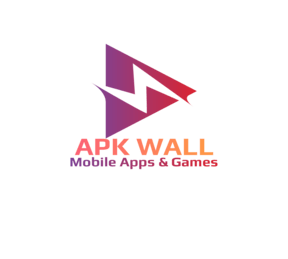Astrophoto’ mode on the Samsung Galaxy
Everyone was amazed by Google’s astrophotography option when it first appeared in 2019 because of its extraordinary capacity to record the night sky in exquisite detail. It was an instant popularity with astronomy fans since it opened up what was essentially a hobby reserved for seasoned photographers to amateurs with smartphones. Since the Pixel 4 introduced the mode, little has changed, but because competing high-end smartphones don’t offer anything comparable, it continues to be one of the most notable aspects of the Pixel phones.
With the Galaxy S22 series, Samsung fell short by excluding any sort of astrophotography function, but it has since found a solution. It is adding a new “Astrophoto” feature to its Expert RAW camera software. Even though this isn’t a full-fledged replacement for the astrophotography option on the Pixel, it does provide night photography fans a method to use Samsung’s most recent Galaxy S22 series phones to shoot crisp, bright skies. How to use the Galaxy S22’s astrophoto feature, Let’s start now!
Let’s quickly review certain requirements for this particular topic before we get started.
- You’ll first need Samsung’s Expert RAW camera app in order for this to function. It is available for download from the Galaxy Store.
- For the astrophoto option, you’ll also need a Galaxy S22 series phone running Samsung’s latest One UI 5 software. In this lesson, the standard Galaxy S22 smartphone running the One UI 5 beta software is being used.
- Last but not least, a tripod with a smartphone mount attached is all you’ll need to secure your Galaxy S22 series handset. You may use any tripod for this, but we’ve provided a link for buying one below.
- It’s easy to use Samsung’s Expert RAW camera app’s Astrophoto mode. To begin shooting the night sky, simply follow the easy instructions listed below:
- Simply open the Expert RAW camera app after mounting the smartphone on a tripod and seek for a button to enable the astrophoto mode. It is situated in the display’s upper right corner.
- By using this button, you’ll be able to change the shot’s duration and enable Sky guidance.
If you’re curious, the sky guide will allow you to locate constellations, star clusters, and more. It’s an awesome addition to the app that makes photographing the night sky much more engaging and enjoyable.
- It’s easy to use Samsung’s Expert RAW camera app’s Astrophoto mode. To begin shooting the night sky, simply follow the easy instructions listed below:
- Simply open the Expert RAW camera app after mounting the smartphone on a tripod and seek for a button to enable the astrophoto mode, situated in the display’s upper right corner.
- By using this button, you’ll be able to change the shot’s duration and enable Sky guidance.
- If you’re curious, the sky guide will allow you to locate constellations, star clusters, and more. It’s an awesome addition to the app that makes photographing the night sky much more engaging and enjoyable.
- Despite the fact that the Expert RAW camera app is all about manual adjustments, turning on the astrophoto mode will make it impossible to change the ISO and speed settings. The remainder of the settings can still be changed before you begin to capture, though.
- In order to try and perfect your shot, you can proceed and change the remaining camera settings in accordance with the lighting and other shooting circumstances.
When you’re ready to start recording, just press the shutter button and wait for the scene to be fully captured by the phone.
You’ll see the completed image as soon as the programme is done taking the picture, along with a button to start Adobe Lightroom and edit your RAW image. Additionally, you have the choice of sharing the image or erasing it to take a new one.
The final outcome will depend on a number of variables that have an impact on astrophotography in general. When it comes to creating the ideal shooting environment for astrophotography, there are several things to take into account. Making ensuring there are no significant light sources for at least 10 miles is perhaps one of the most crucial things. To locate the darkest locations around your city, use tools like “Light Pollution Map.” To capture the night sky, we strongly advise leaving the city, and this app will direct you to the best locations.
It’s crucial to remember that astrophotography can be affected by a variety of meteorological factors, so you should avoid shooting the stars under hazy situations. We advise utilising a weather app to choose a decent time to go outside because astrophotography is not optimal when the sky is covered in large blocks of cloud. There are several weather apps available for Android, but you might want to check something like “Weather Underground” to look up other information like moon phases, air quality index, and wind speeds.
While capturing the night sky in great detail, there is only so much you can control. However, if you are ready, your expedition will go more smoothly.
And that’s how you can use Samsung’s Expert RAW camera app’s new Astrophoto option to take incredibly detailed pictures of the stars. It’s a shame that this mode isn’t incorporat into Samsung’s default camera software because high-end phones like the Galaxy S22 Ultra can really benefit from these features. We anticipate that to alter with the arrival of the upcoming Galaxy devices early in the following year.