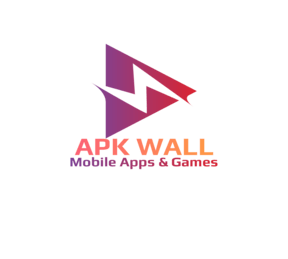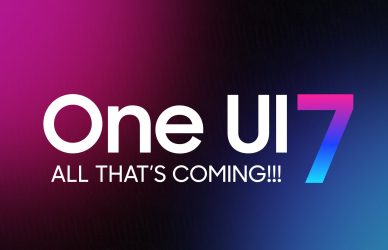How to install the Android app on Windows
How to install the Android app on Windows without the need to use a separate Android device or emulator, Frist we need to see some detail and set up our windows PC or laptop for Windows subsystem for Android. The Windows Subsystem for Android (WSA) is an optional feature that allows users to run Android applications on their Windows 11 PC.
Windows Subsystem for Android
One of the main benefits of WSA is that it allows users to access their favorite Android applications on their Windows 11 PC, without the need to use a separate Android device or emulator. Furthermore, this can be especially useful for users who want to use their Android applications on a larger screen, or for developers who need to test their Android applications on a Windows PC.
Windows Subsystem for Android functions in the same way that Microsoft’s Windows Subsystem for Linux did in 2016. WSL and WSA both employ virtualization to install and run applications.
How to install windows subsystem for Android on windows 11
We’ll utilize the Microsoft Store Generation Project website to install WSA. It obtains packages from the Microsoft server, which is the same server used by Microsoft Store to install programs on your Windows PC. As a result, it is safe to use.
- open the https://store.rg-adguard.net/
- Copy the link and past it into the URL box www.microsoft.com/en-us/p/windows-subsystem-for-android/9p3395vx91nr
3. Click on the drop-down many and choose SLOW
4. After clicking on the tick you will see the many files, now scroll down and click on the largest MSIX bundle to start downloading the file
Important NOTE: Copy this file and save it to another location before adding .appx . if the below method will not work then you need to install the file through the windows terminal. Installing the guide through the windows terminal is mentioned below
5 When the download go to the file location and rename the file and add .appx at the end ( must add . (DOT) before appx like the (.appx)
6. Now double-click on the file and Install the windows subsystem on Windows 11
If this method does not work then you need to these step
1. Open the windows terminal as ADMINISTRATOR and start a Powershell. To this right click on the start button and select windows terminal ADMIN. By default, it should open with Powershell but if does not then open a new tab in the terminal as Powershell.
2. Now write the following command to install the MSIX file you downloaded
Add-AppxPackage -Path <path_to_msixbundle_file>
3. If everything you have done correctly then you are good to go to install any app on your win 11, and you will see the Windows subsystem for Android in your windows start menu
4. Open windows subsystem for android, click on developer mode, and turn on the developer mode
Now we are ready to install the Android app on win 11
How to install the Android app on Win 11
1.Download and Install WSA-pacman
[ia_button id=”button_65″ size=”big” solid=”1″ link=”https://www.mediafire.com/file/8wvzbuq75v06tug/WSA-pacman-v1.3.6-installer.exe/file” icon=”” arrow=”1″ target=”” color=”#” css_animation=”” animation_delay=””]Download WSA-pacman[/ia_button]
2. Open WSA Pacman and turn it on see the picture below
And now download any apk and double click on the apk and install and enjoy the Andoird apps on your windows PC or laptop
In conclusion, WSA is a useful tool for users who want to access their favorite Android applications on their Windows 11 PC. It allows them to use their Android applications on a larger screen and eliminates the need to switch between devices. WSA is also useful for developers who need to test their Android applications on a Windows PC. However, it is important to note that WSA is still a new feature and may have some limitations or bugs that will be addressed in future updates.