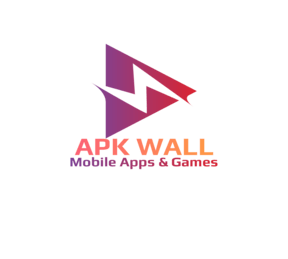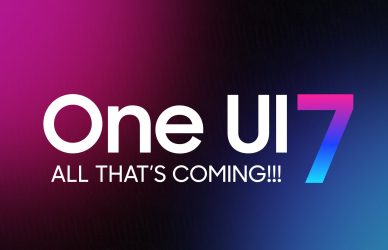How to Calibrate Samsung Battery
How to Calibrate Samsung Battery This guide is for those facing battery problems such as sudden battery depletion when the battery level is above 1%, excessive battery drain or incorrect battery readings after flashing a custom ROM. Unless your phone is brand new and has a manufacturing defect or physical damage, calibrating the battery shouldn’t be necessary
Lithium-Ion batteries naturally deteriorate over time, causing issues such as voltage reduction, migration of electrons, and even the growth of dendrites. This degradation starts after around 500 full charge and discharge cycles. Despite calibration, old batteries will never work as well as new ones. Calibration does not improve battery life, but instead it helps to ensure accurate battery readings, especially for those who frequently flash custom ROMs, and prevent battery-related issues

Contrary to what many battery optimization apps claim, this guide is more effective in calibrating Samsung devices’ batteries, based on personal experience. These apps, even if they require r o o t access, only delete the batterystats.bin file after asking the user to fully charge the phone after draining it to 0%. However, this is not enough to fix battery issues or calibrate the battery accurately. The results obtained from these apps can be inconsistent and unreliable
How to Calibrate Samsung Battery
Requirements
Samsung/TouchWiz/OneUI Based Firmware/ROM
Phone Dialer App
A Samsung phone with a battery that is not working well and providing incorrect readings, but does not require replacement yet
USSD Code *#0228# (For Battery Menu & Fuel Gauge Reset)
USSD Code *#9900# (For System Dump Menu & Battery Stats Bin Reset)
Quick Reset is a feature exclusive to Samsung phones and is used by their technicians and support to calibrate phones that display incorrect battery readings. It resets the battery gauge and provides more accurate readings of battery usage and maximum capacity. This function cannot be performed by any app or script and has been proven to be effective in improving the accuracy of battery readings on Samsung phones
Resetting the batterystats.bin file does not actually calibrate or improve the battery, despite what many people claim. However, it does reset the battery information file, providing a “fresh start” for the phone. This prevents the battery usage AI, such as adaptive battery, from making optimizations based on outdated and inaccurate usage and performance information.
Method 1
- Discharge the battery until it reaches 5%.
- Go to the phone dialer and enter *#0228#, then select “Quick Start.” Confirm with “OK” when prompted with a warning. This code will only work when the phone is unplugged, so be sure to disconnect it from any charging source before attempting to run it.
- After the phone screen turns on again, observe the battery percentage. It should now display the actual battery level.
- Fully charge the device without any interruptions until it reaches 100%.
- Turn off the phone, then turn it back on and unplug it from the charger.
- Repeat steps 2 to 4 about three times. By the third time, the battery readings should have stabilized and show 100% even when using the “Quick Start” function. If not, continue repeating the process. If the battery readings still don’t level out, it may be time to consider replacing the battery.
- While the phone is connected to a charger and fully charged, access the phone dialer and enter *#9900#. Then, navigate to the option for “batterystats.bin reset” and select it
- Close the System Dump Menu and restart the phone.
- Repeat steps 1-8 one week later.
- Experience improved accuracy in battery readings!
Method 2
- Dial *#0228# on the phone’s dialer and select “Quick Start”. Confirm with “OK” when the warning prompt appears (make sure the phone is unplugged before attempting this step).
- Wait for the phone to turn on again and observe the battery percentage. It should now show the actual battery percentage.
- Charge the phone to 100% without any interruptions.
- Repeat steps 1 to 3 for about three times. By the third time, the battery readings should be leveled out and show 100% even after pressing “Quick Start”. If this is not the case, repeat the steps a few more times. If the battery still doesn’t level out, it may be in need of a replacement.
- Repeat steps 1 to 4 after a week.
- The battery readings should now be more accurate. Enjoy!
Method 3 ( “Learn alternative methods to calibrate the battery on non-Samsung phones that do not have the specified USSD codes mentioned )
- Discharge the phone’s battery completely.
- Turn off the phone.
- Connect the phone to a charger and fully charge it without any interruptions.
- Once the phone fully charged, turn it on and check the battery percentage. If it’s not 100%, charge it until it reaches 100%.
- Once the battery is at 100%, disconnect the phone from the charger and restart it.
- If the battery percentage is still not at 100% after rebooting, charge it until it reaches 100% and repeat the process until a full charge is maintained even after rebooting.
- Enjoy more accurate battery readings on your phone!
Method 4 (Only for Serious Cases of Poor Battery Calibration)
- Discharge the battery completely
- Power on the device
- If it shuts down again, keep turning it on repeatedly until the boot animation no longer appears
- Charge the device to 100% with no interruptions while it is off
- Turn on the phone
- Experience Improved Battery Performance Readings!
Note that the first two methods are most effective based on personal experiences with Samsung phones, while the third method is a more general approach that may work for non-Samsung devices. The fourth method, however, may potentially harm the battery if done too often, so not recommended unless the phone does not support USSD codes and the battery readings are inaccurate. If the USSD codes not supported, try flashing the latest stock firmware, then follow either Method 1 or 2 and use the phone for several charge and discharge cycles before flashing your desired custom recovery, ROM, kernel, vendor, API, mods, r o o t, etc. If none of the methods mentioned above work, it is likely that your battery needs to be replace
Also, see how to access System Folders on Samsung Galaxy Devices without Root”