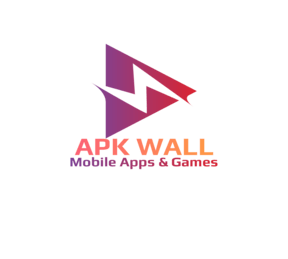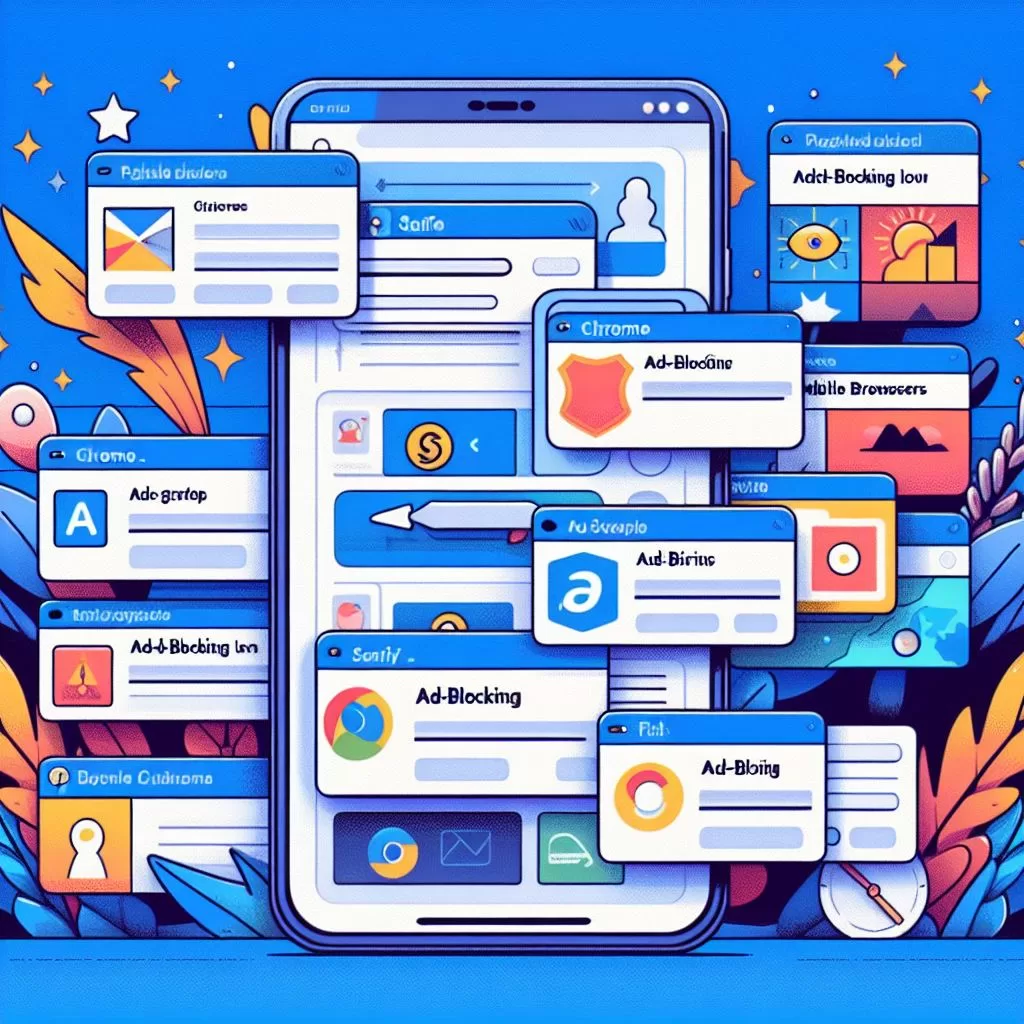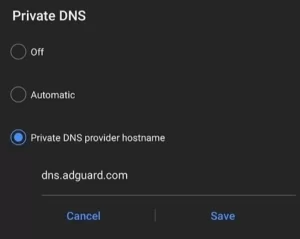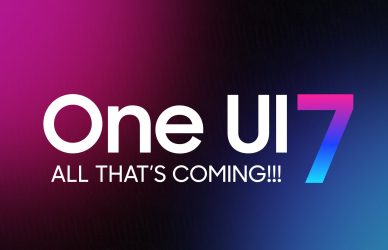A Comprehensive Guide to Ad-Free Experience on Android Without Root Access
Fed up with intrusive pop-ups and banner bonanzas hijacking your mobile experience? You’re not alone. But ditch the root-roaring frustration – reclaiming your ad-free Android paradise is easier than ever! Buckle up as we explore two powerful, root-free methods to banish those pesky ads and rediscover browsing bliss.
In the dynamic world of online content, ads play a vital role in supporting free access to a multitude of websites, services, and apps. However, the intrusive nature of some ads has led users to seek ways to enjoy a seamless and ad-free experience not only in browsers but also within their favorite applications and games on their Android devices. This comprehensive guide explores two effective methods to block ads on Android without the need for root access, ensuring a more enjoyable online journey.
The Agony of Ad Overload:
Let’s face it, while ads grease the wheels of the free internet, some morph into monstrous irritations. We’ve all battled full-screen takeovers, sneaky redirects, and privacy-gobbling trackers. These digital demons not only disrupt our flow but can sap battery life and data like thirsty vampires. Enough is enough!
Method 1: Configuring Private DNS
Steps:
- Open the Settings app on your Android device.
- Select “Network & Internet” or “Wireless & Networks.”
- Under “Network & Internet,” choose “Private DNS.”
- Select “Configure Private DNS.”
- In the hostname field, type “dns.adguard.com.”
Note: The steps may vary based on your Android device; for Samsung Galaxy devices, navigate to “Settings” > “Connections” > “More connection settings” > “Private DNS.”
FAQs:
Q: Is this method available for all Android versions?
A: Yes, this method is compatible with Android 9 and above.
Q: Can I download an app to block ads on Android? A: AdGuard offers an app; however, the free version only blocks ads within browsers. For a more comprehensive solution, consider the premium version.
Q: What is AdGuard DNS, and how does it work?
A: AdGuard DNS is a service that goes beyond ad-blocking, eliminating trackers on all connected devices through the use of powerful filters.
Q: Can I use another ad-blocking DNS service?
A: Absolutely. Alternatives like nextdns.io can be used as effective ad-blocking DNS services.
Method 2: Setting Up DNS.AdGuard.com
Step-by-Step Guide:
- Open the Settings app on your Android device.
- Navigate to the “Wi-Fi” section and locate your current network.
- Long-press on the network name to open a new window.
- Select “Modify Network.”
- Check the box for “Show advanced options.”
- Scroll down to the “IP settings” section and switch it to “Static.”
- In the “DNS 1” field, enter “176.103.130.130.”
- In the “DNS 2” field, enter “176.103.130.131.”
- Tap “Save” and restart your device.
FAQs:
Q: Is this method safe?
A: Absolutely. This method is secure and doesn’t require third-party applications or system file modifications.
Q: Does this method impact device performance?
A: No, using DNS.AdGuard.com has been designed to have no discernible impact on your device’s performance.
Q: Can I use this method on other Wi-Fi networks?
A: Yes, you can apply this method to any Wi-Fi network by following the outlined steps, providing consistent ad-blocking across various networks.
Q: Is this method effective for blocking all types of ads?
A: Yes, DNS.AdGuard.com is a highly effective solution, blocking banners, pop-ups, video ads, and other intrusive ad formats.
Conclusion:
By incorporating the dns.adguard.com service, you can efficiently block ads on your Android device without the need for root access. These user-friendly methods empower users to take control of their online experience, ensuring a disruption-free and ad-free journey through the digital landscape.