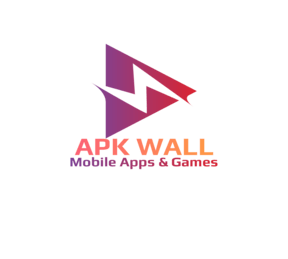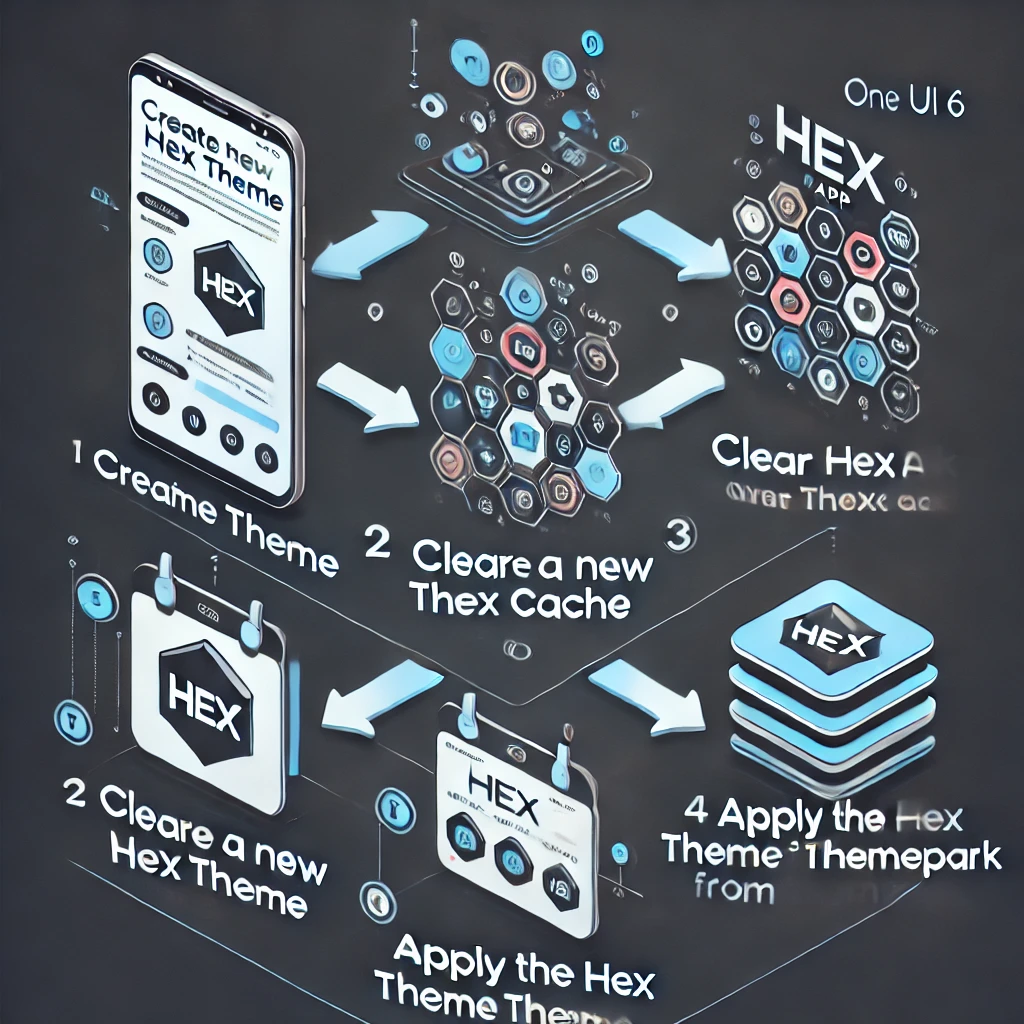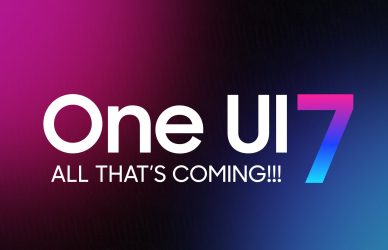How to Apply HEX on One UI 6: Step-by-Step Guide
Prerequisite: Make sure you have HEX pre-installed before updating to One UI 6. It is crucial to set the default theme before updating; do not leave your HEXed+ theme applied when upgrading to One UI 6. If you’ve already updated with HEX applied, follow the ADB commands at the end of this guide before proceeding.
Important Notes:
- After updating to One UI 6, you’ll need to rebuild your HEX theme. Ensure that ThemePark is updated before you start the rebuild process. This guide specifically addresses how to rebuild HEX themes after an update.
- Some users have successfully used Swift Backup to restore their HEX theme, but this guide focuses on rebuilding the theme manually.
How to Apply HEX Theme using the ThemePark Method:
- Create a New ThemePark Theme:
Open ThemePark, create a new theme, and apply it to your device. - Clear HEX App Cache:
Clear the cache of the HEX app to avoid any conflicts or old data issues. - Build a New HEX Theme:
Build a fresh HEX theme and let it apply the default theme on your device. - Apply the New HEX Theme:
Once the new HEX theme is built, apply it directly from ThemePark.
Troubleshooting: If the HEX Theme Doesn’t Apply
- If you’re having trouble applying the new HEX theme, you may need to manually reinstall the HEX APK files. Here’s how:
- Locate the newly built HEX APK files on your device.
- Start with the larger of the three files, followed by the two smaller ones.
- Use My APK App (available on the Google Play Store) to save and reinstall the APKs.
- After reinstalling, apply the theme directly from ThemePark.
The HEX APKs will be located in your apps section. You can search for HEX in your device’s app drawer. Save them to your desired directory (e.g., the Download folder) for easy access.
Important Note on App Icons:
If your app icons are not working properly after applying the HEX theme, you will need to either:
- Apply an icon pack.
- Create your own custom icons.
If the Samsung ThemeStore or Services are disabled, you’ll need to enable them first using ADB commands.
ADB Commands to Enable Samsung ThemeStore Services:
- Open a terminal on your PC or use ADB Shell on your device.
- Enter the following commands:
bashCopy codeadb shell
pm enable com.samsung.android.themestore
pm enable com.samsung.android.themecenter
These commands will enable the Samsung ThemeStore and ThemeCenter services, allowing you to apply themes properly.
Conclusion:
By following this guide, you can successfully rebuild and apply a HEX theme after updating to One UI 6. Whether you’re using the ThemePark method or manually reinstalling the HEX APKs, these steps should help you restore your customizations. Don’t forget to update ThemePark before rebuilding your theme, and use the ADB commands to enable necessary services if app icons don’t appear correctly.