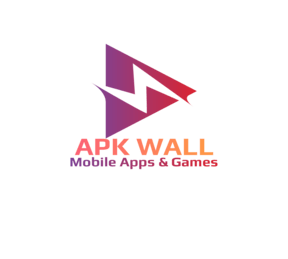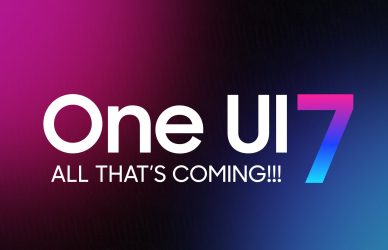How to store and Access Your Medical Information on Your Android Phone
In today’s fast-paced world, we often find ourselves in emergency situations where quick access to our medical information can make all the difference. Having your medical information readily available on your Android phone can be extremely helpful in case of an emergency. In this article, we will discuss the different ways you can add medical information to your Android phone and how to access it in case of an emergency.
Having your medical information readily available on your phone can be extremely helpful in case of an emergency. In this article, we will discuss the different ways you can add medical information to your Android phone and how to access it in case of an emergency.
Method 1: Use a Third-Party App
One of the easiest ways to add medical information to your Android phone is by using a third-party app. There are several apps available on the Google Play Store that allow you to store and manage your medical information. Some popular options include My Medical, Medisafe, and Pill Reminder.
To use one of these apps, simply download it from the Google Play Store and create an account. Once you’ve created an account, you can begin adding your medical information to the app. This can include things like your name, emergency contact, allergies, and any other relevant medical information.
Method 2: Use the Built-In “Emergency” Feature
Many Android phones have a built-in “Emergency” feature that allows you to store medical information. To access this feature, go to your phone’s settings and look for the “Emergency” or “ICE (In Case of Emergency)” option.
Once you’ve found the “Emergency” option, you can enter your information, such as your name, emergency contact, allergies, and any other relevant medical information. If you want to include emergency contact, you can add them by selecting a contact from your phone’s address book.
Method 3: Use Google Health
Google Health is a new initiative from Google that allows users to store and manage their health information using Google services. You can use Google Health to store your medical information, as well as track your health data over time.
To use Google Health, simply download the app from the Google Play Store and sign in with your Google account. Once you’ve signed in, you can begin adding your medical information to the app.
Method 4: Use Samsung Health
Samsung Health is a health and fitness app that comes pre-installed on Samsung phones. It can also be used to store and manage medical information.
To use Samsung Health, simply open the app on your Samsung phone and sign in with your Samsung account. Once you’ve signed in, you can begin adding your medical information to the app.
Accessing Your Medical Information in an Emergency
In case of an emergency, you can access your medical information by unlocking your phone and going to the “Emergency” or “ICE (In Case of Emergency)” option in your phone’s settings. If you’ve used a third-party app to store your medical information, you can open the app and access your information that way.
There are a few ways to display your medical information in an emergency on an Android phone:
- Use the built-in “Emergency” feature: Many Android phones have a built-in “Emergency” feature that allows you to store and display your medical information. To access this feature, go to your phone’s settings and look for the “Emergency” or “ICE (In Case of Emergency)” option. Once you’ve entered your information, it will be displayed on the lock screen when you press the power button three times quickly.
- Use a third-party app: Some third-party apps such as My Medical, Medisafe, and Pill Reminder allow you to store and display your medical information on the lock screen. You can set a specific button to display your medical information when you press it.
- Use a Medical ID widget: Some Android phones have a built-in Medical ID widget that allows you to display your medical information on the home screen. To access this feature, go to your phone’s settings and look for the “Security & location” option. Under the “Device security” section, you should find the “Medical ID” option. Once you’ve entered your information, you can add the Medical ID widget to your home screen to display it quickly.
It’s important to note that the location and naming of these features may vary depending on the device and the Android version.
Ultimately, it’s important to have your medical information easily accessible in case of an emergency. It is recommended to have your medical conditions, allergies, emergency contact, and any relevant information handy in case of an emergency situation.
Frequently Asked Questions
Q: Will my medical information be accessible even when my phone is locked?
A: Yes, your medical information will be accessible even when your phone is locked. This is why it’s important to make sure your information is up-to-date and accurate.
Q: Can I add multiple emergency contacts to my medical information?
A: Yes, you can add multiple emergency contacts to your medical information. This can include family members, friends, or even your doctor.
Q: What kind of medical information should I include on my phone?
A: You should include any relevant medical information that might be useful in case of an emergency. This can include your name, emergency contact, allergies, and any other relevant medical information.
In summary, adding medical information to your android phone is a simple task that can be done by using a third-party app, built-in emergency feature, Google Health or Samsung Health.